Installing Debian over serial console on APU board
Posted by Pawel Suwala on
Installing Debian on APU boards is easy, if you know the steps.
Step 1:
Download netinst, amd64 image from here: https://www.debian.org/distrib/netinst
Step 2:
burn the image on USB.
If you are using Linux, use dd:
sudo dd if=debian-9.1.0-amd64-netinst.iso of=/dev/sdX
sdX needs to be replaced with sdb, sdc, sdd or similar. Do not include a number. If you flash "sdb1" it won't work.
if you are using Windows, burn the image using Rufus: https://rufus.akeo.ie/
Step 3:
Insert the USB into the APU board, and use putty to connect over the serial cable, as described here.
Step 4:
Debian installer will boot and show you the following screen:
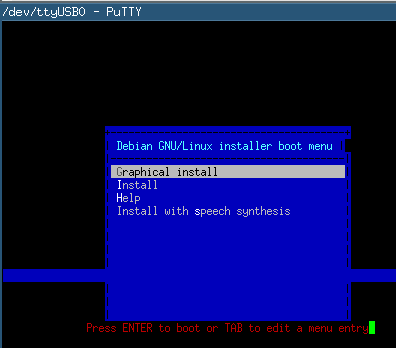
Press H, enter the following parameters and press Enter.
install console=ttyS0,115200n8
Do not include the "vga=off" option seen on the screenshot. Without this option you will get couple of warnings from the installer, but the entire process will be much simpler over all.
When you get an error/warning, press Enter about 3 times. The installer will eventually accept that there's not graphics card and will go forward as usual.
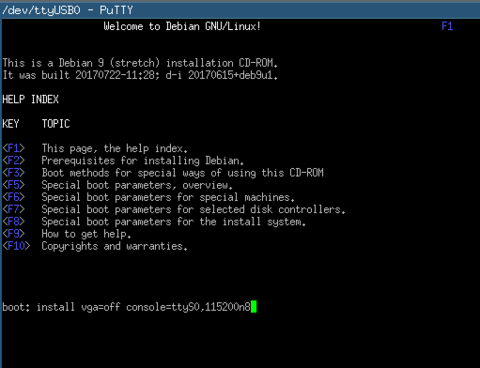
This tells the installer that it should use Serial console for the installation process. Follow the instructions on the screen, as usual.
Step 5
Debian is now installed, remove the USB and boot!
Good luck!