Serial connection with putty on Windows OS
If you are trying to connect with a USB-to-DB9F cable (null-modem / serial cable) on Windows using putty, you are in the right place.
If you have an APU2/3/4 router and you want to reinstall the operating system or do some troubleshooting, here are the steps you need to follow.
Check if your cable is detected
Go to the device manager and see if your cable shows up under "Other devices" or "Ports".
If the driver is not installed, the Device manager will look similar to this:
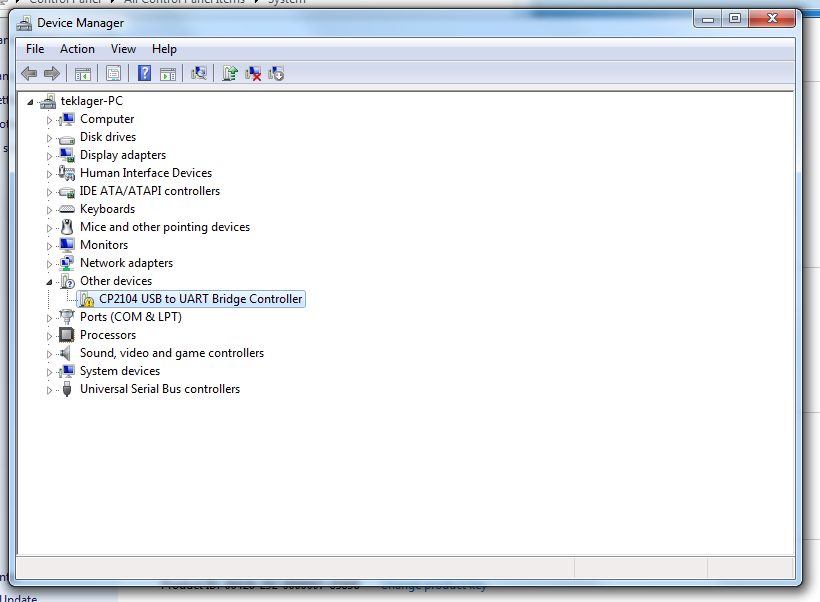
Install the Silicon Labs CP2104 driver
If you have a cable based on Silicon Labs CP2104 chip, like the one we sell, you will need to install a driver from here https://www.silabs.com/products/development-tools/software/usb-to-uart-bridge-vcp-drivers
Depending on the version of windows you have, download the right driver and follow the installation steps.
When you install the null-modem cable driver, the device manager will look like this. Note, in this case the cable is on port COM3. There's a different device on COM1, ignore it.
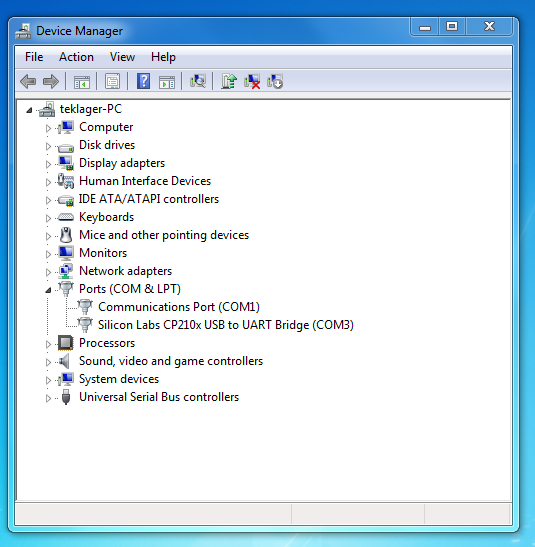
Download PuTTY and configure the serial connection
Get PuTTY from here: https://www.chiark.greenend.org.uk/~sgtatham/putty/latest.html
Once the driver is installed, configure the serial connection in putty like shown below. In my case the port is COM3.
The settings are:
- Connection type: Serial
- Speed: 115200
- Serial line: COM3 (in your case the port may be different).
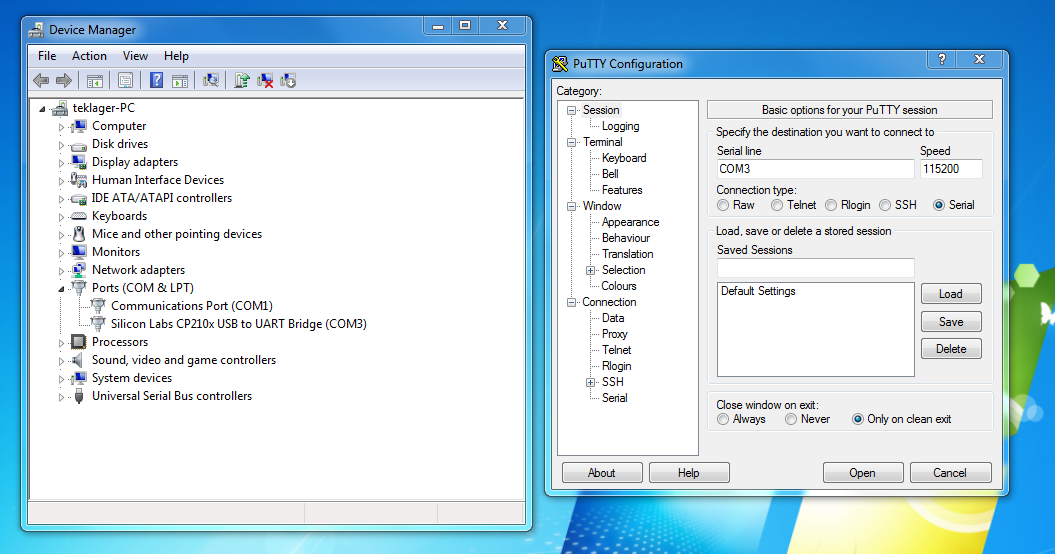
if everything went well, you should see the black window of the serial connection. Press enter and type some commands.
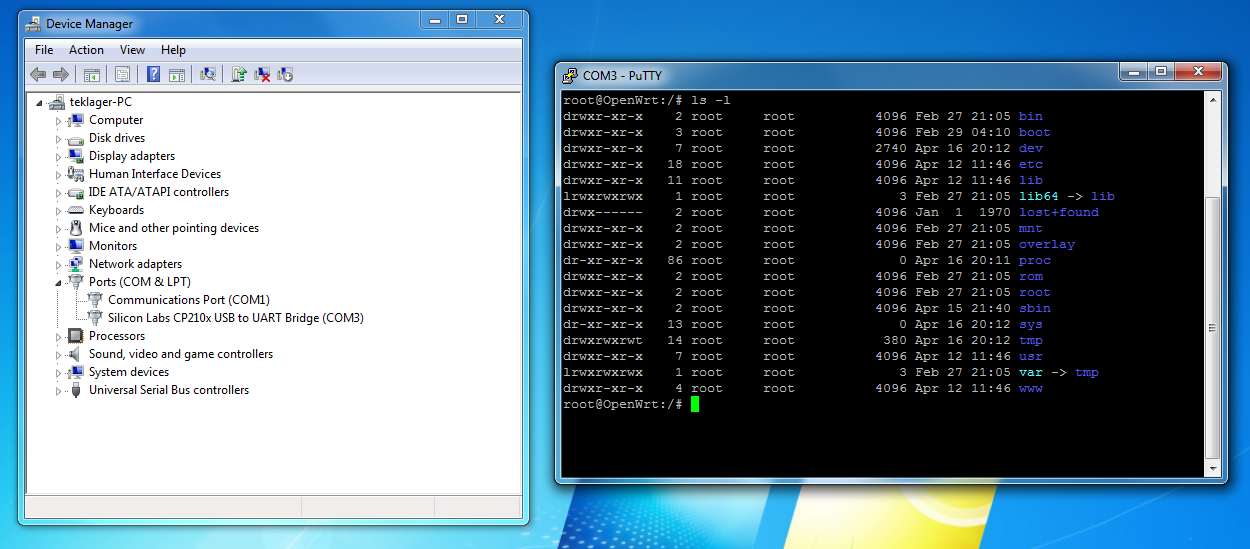
Good luck!