SOPHOS XG serial-console installation instruction for APU
It's possible to install SOPHOS XG over the serial connection on APU2 and APU3 boards. It's actually very easy if you know the steps. Here's the step by step, easy tutorial.
SOPHOS installation steps:
- Register at Sophos and download the "Sophos XG Firewall Home Edition" installation .iso file.
- Create bootable USB from the .iso file
- Connect through the serial cable on non-standard baud rate
- Boot sophos, connect to WEB interface and finish the installation
Sophos XG Firewall Home Edition installation image
Go to Sophos website and register to download the "Sophos XG"
At the end of the registration process you should be able to download the "SW-SFOS_17.0.6_MR-6-181.iso" or similar
Create bootable SOPHOS XG USB
If you are using Linux or Mac, you can use dd, like this:
dd if=SW-SFOS_17.0.6_MR-6-181.iso of=/dev/sdX bs=4M; sync;
Make sure you replace sdX with your usb device.
If you are using Windows, use Rufus: https://rufus.akeo.ie/
Insert your newly created USB into the APU board and connect your serial cable.
Connect through the serial cable on non-standard baud rate
Here's the only obstacle. APU2 and APU3 boards run on 115200 baud rate, Sophos installation process requires 38400 baud rate.
This may seem like a problem, but in practice it's not. You should configure your putty or screen to run on 38400 baud rate and boot the APU board. APU will output the boot sequence on 115200 rate, which means that you will see some garbage output for few seconds. Once the APU boot sequence stops, you will start seeing SOPHOS booting from the USB and the console output will be readable as usual. See screenshot below that shows how it looks like.
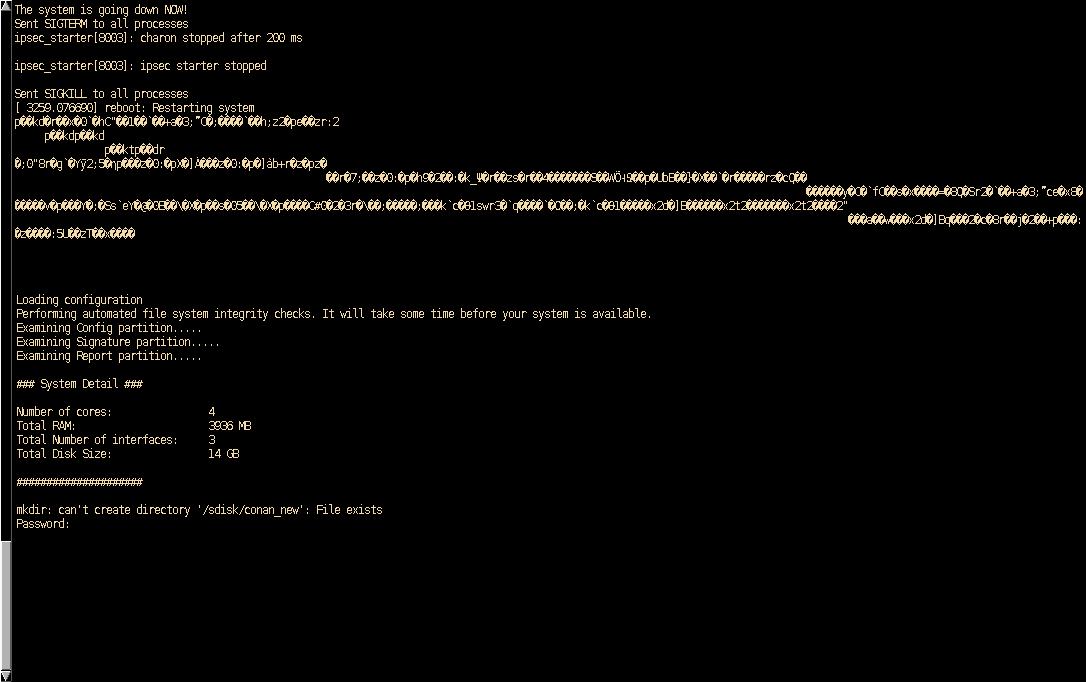
Ignore the initial hieroglyphs and follow the installation instructions displayed on the console.
First Boot - finish the installation
Once the USB installation process is finished, remove the USB stick and reboot your APU. Connect the WAN to the middle port and LAN to the first port (closest to serial port).
If will take about 5-10 minutes for Sophos to boot for the first time. Be patient. Once it's booted you should receive IP address through DHCP. if you are connected to LAN.
After additional few minutes you should be able to connect to the Admin Web interface here: https://172.16.16.16:4444/
The detault username and password are:
username: admin
password: admin
Follow the installation steps and be patient - the last step where you see "Finishing" will take several minutes, but it will eventually complete.
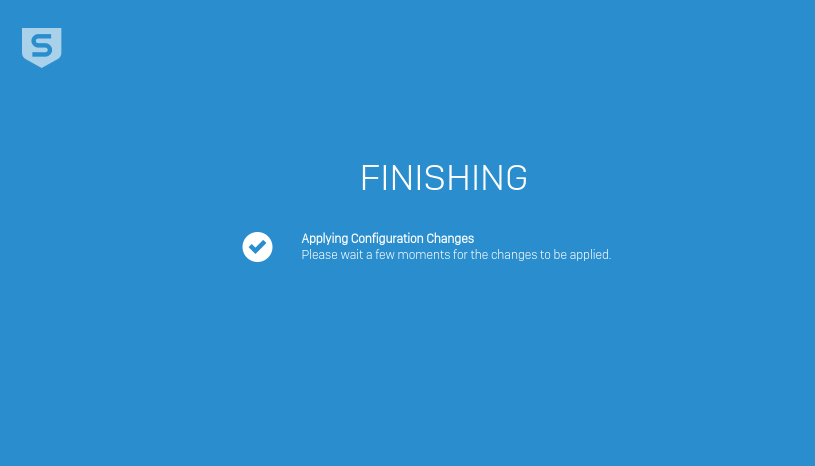
After that step you can go ahead and login for the first time. username is "admin", password is the one you have chosen during the installation process.
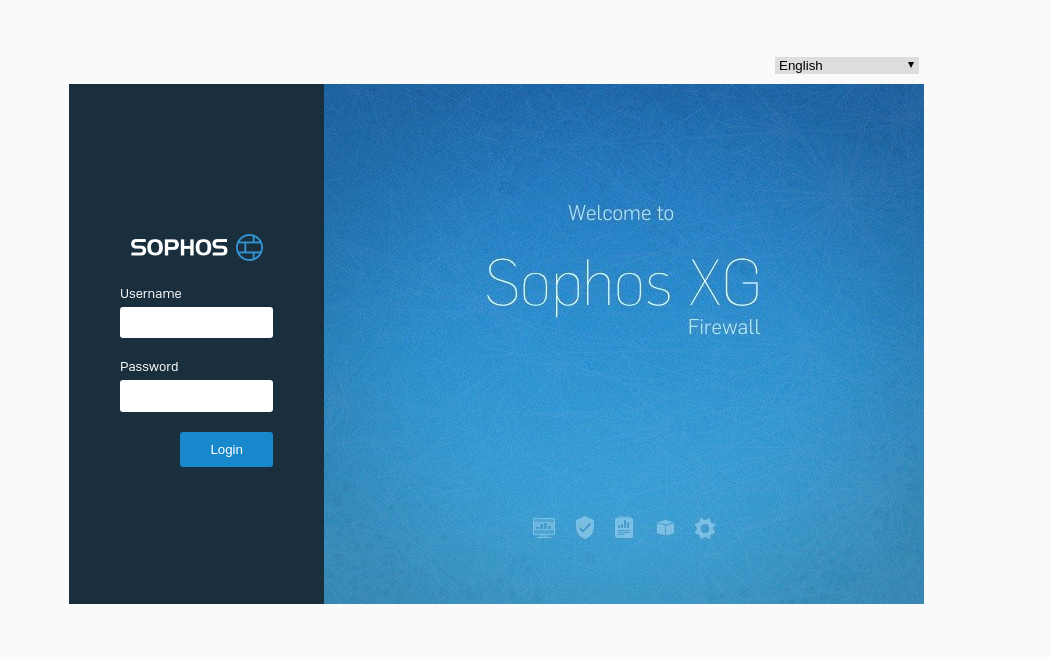
Unlike other Operating Systems, Sophos' admin web interface is really modern and slick!
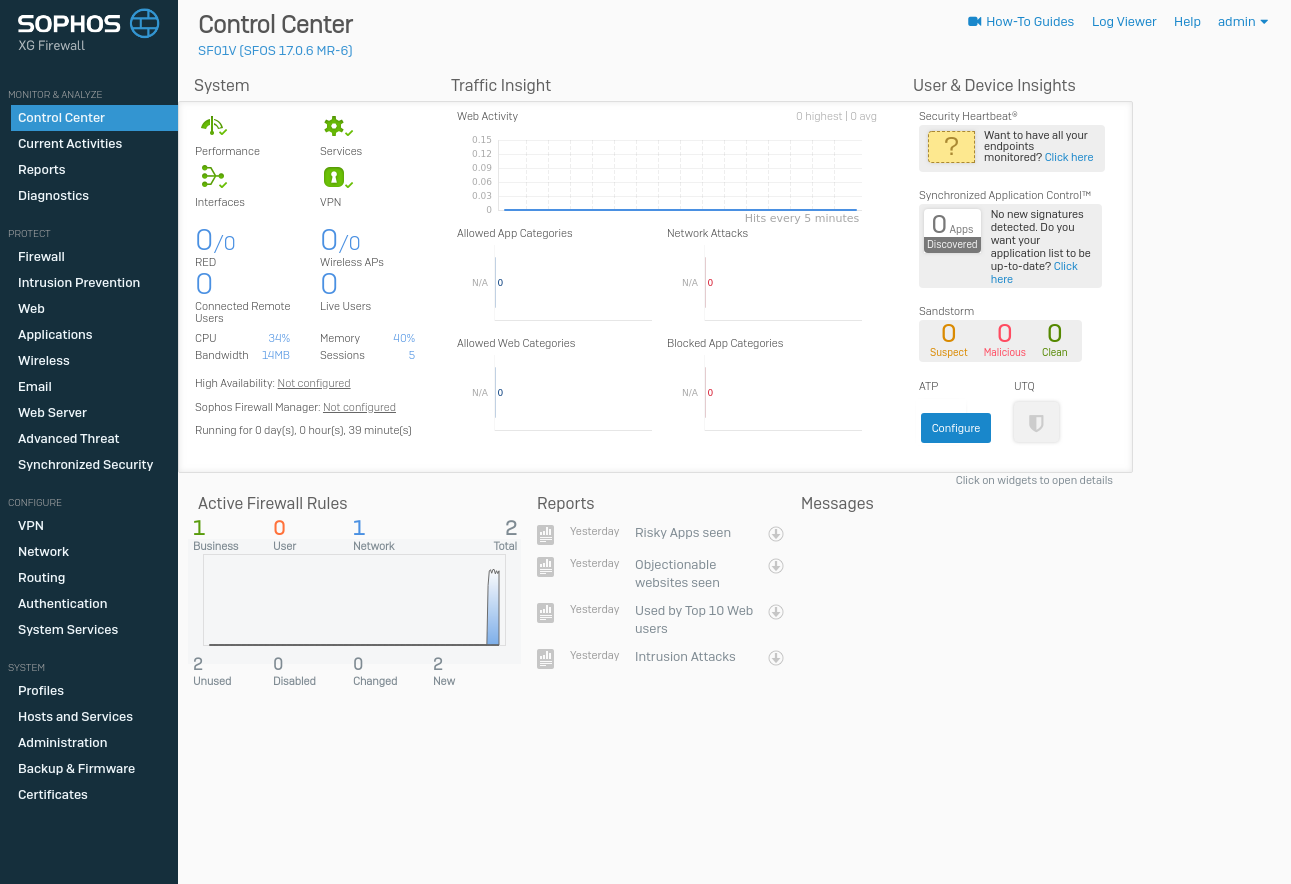
Good luck!